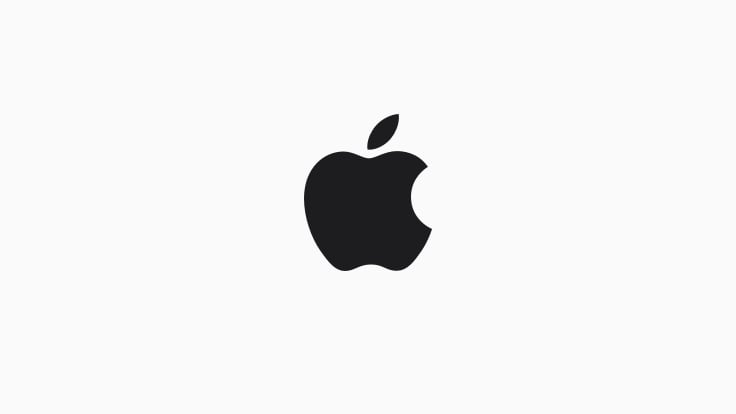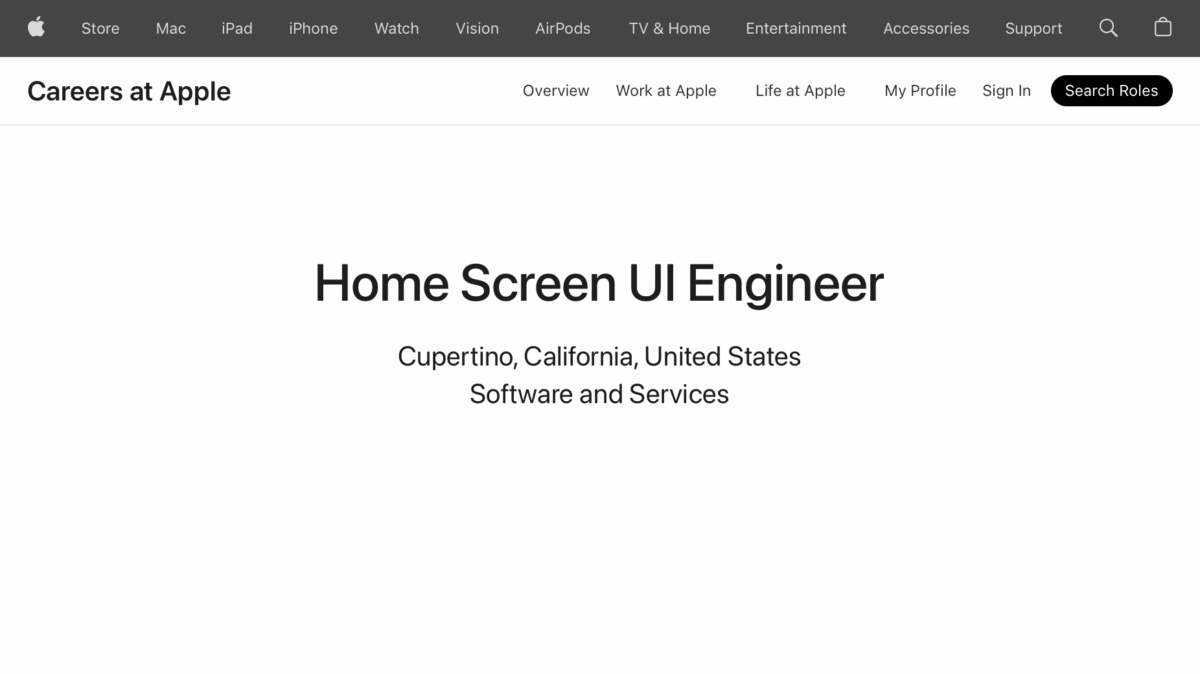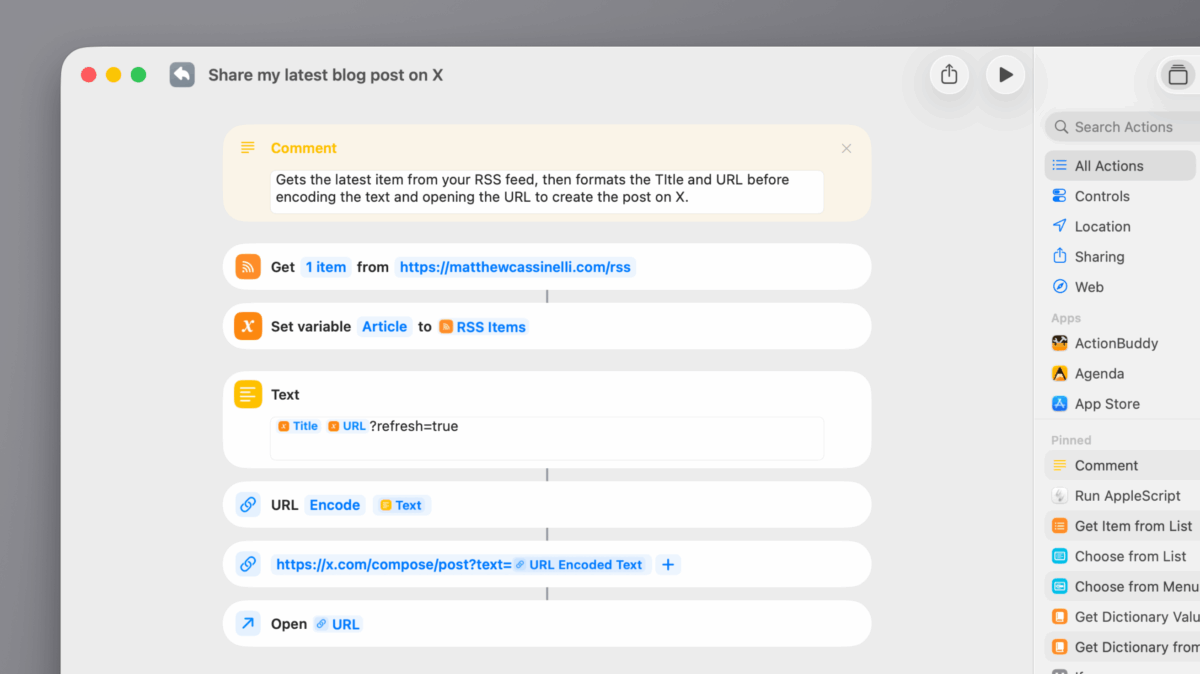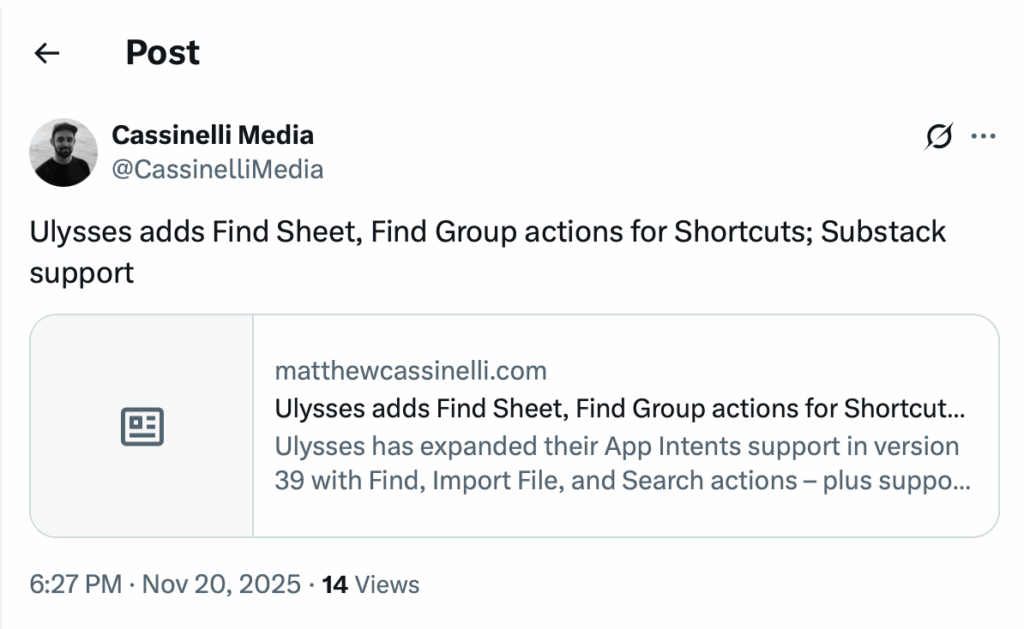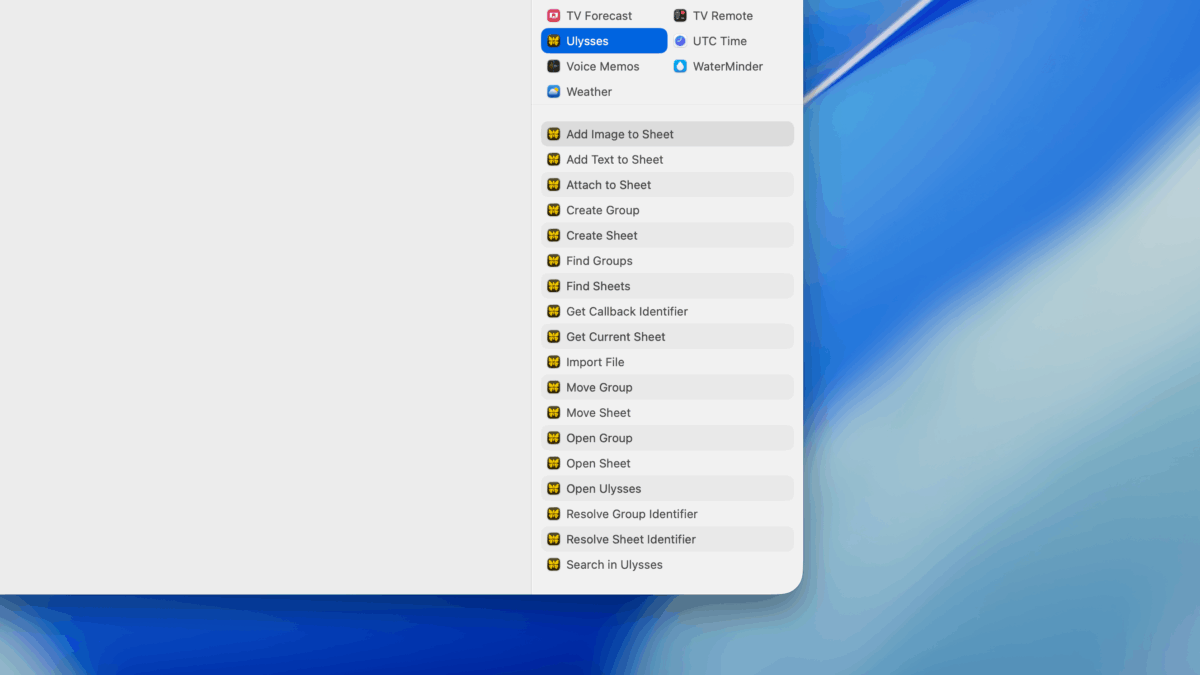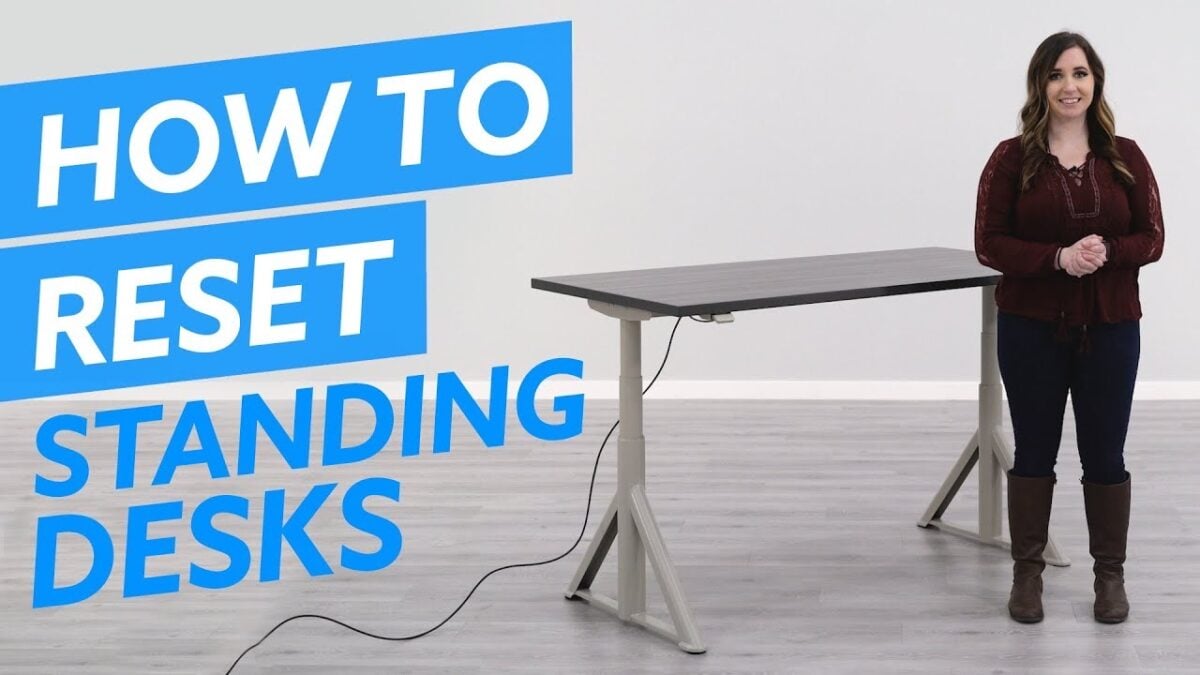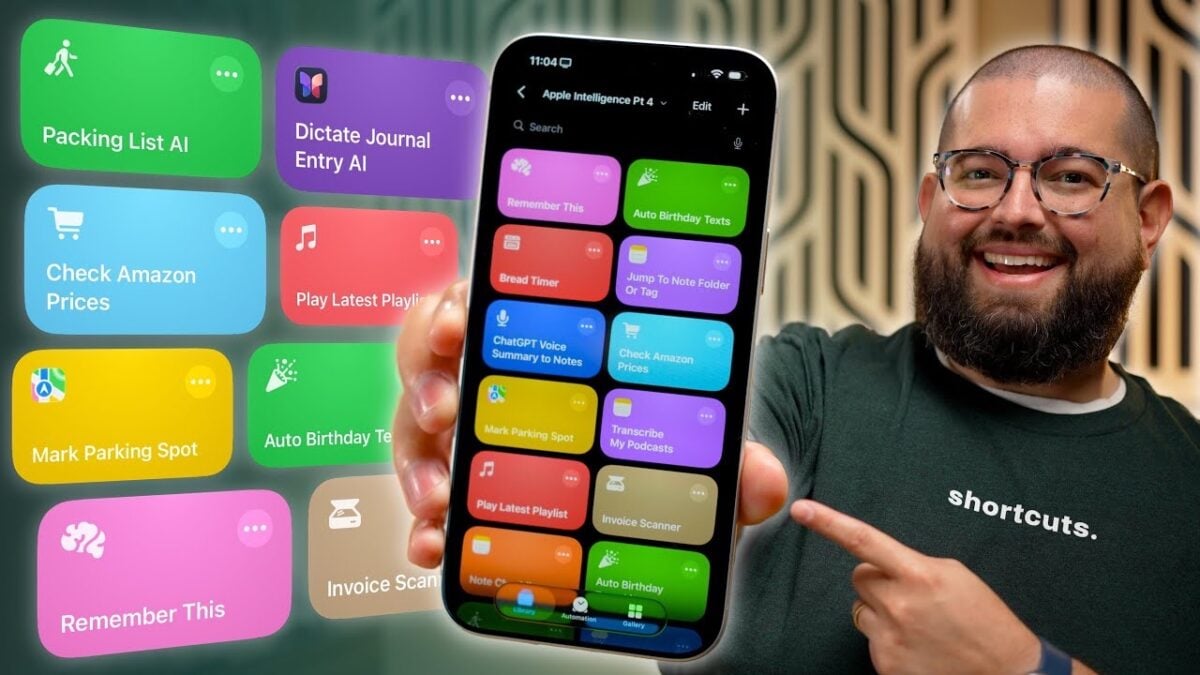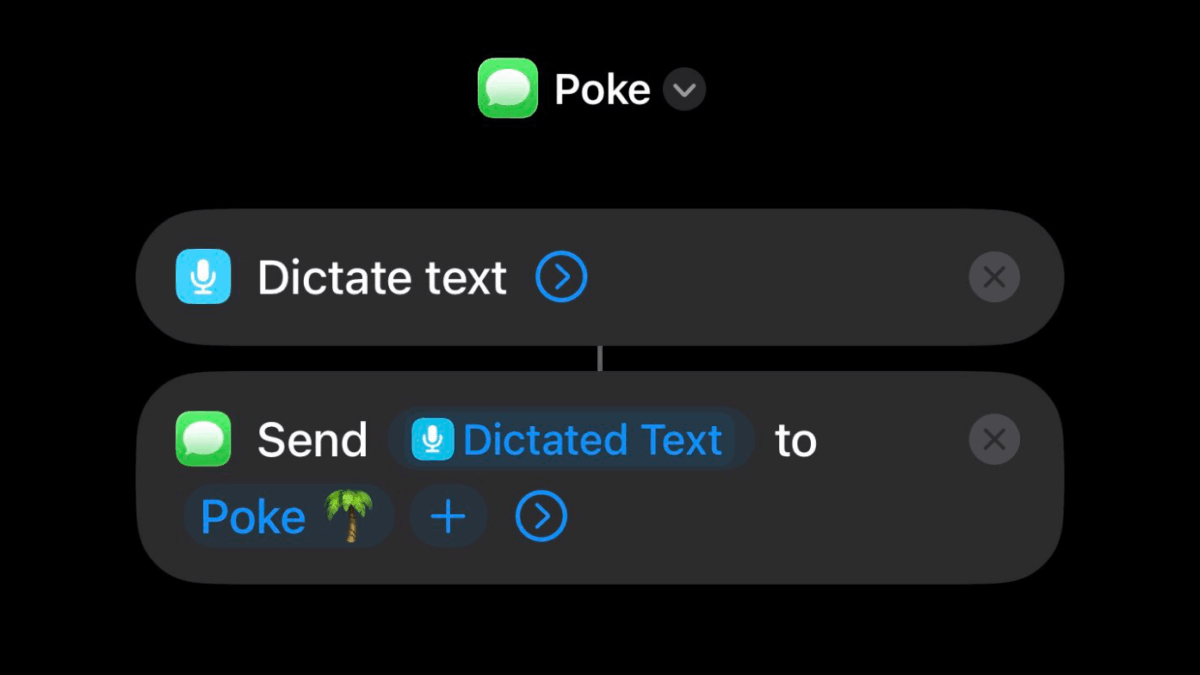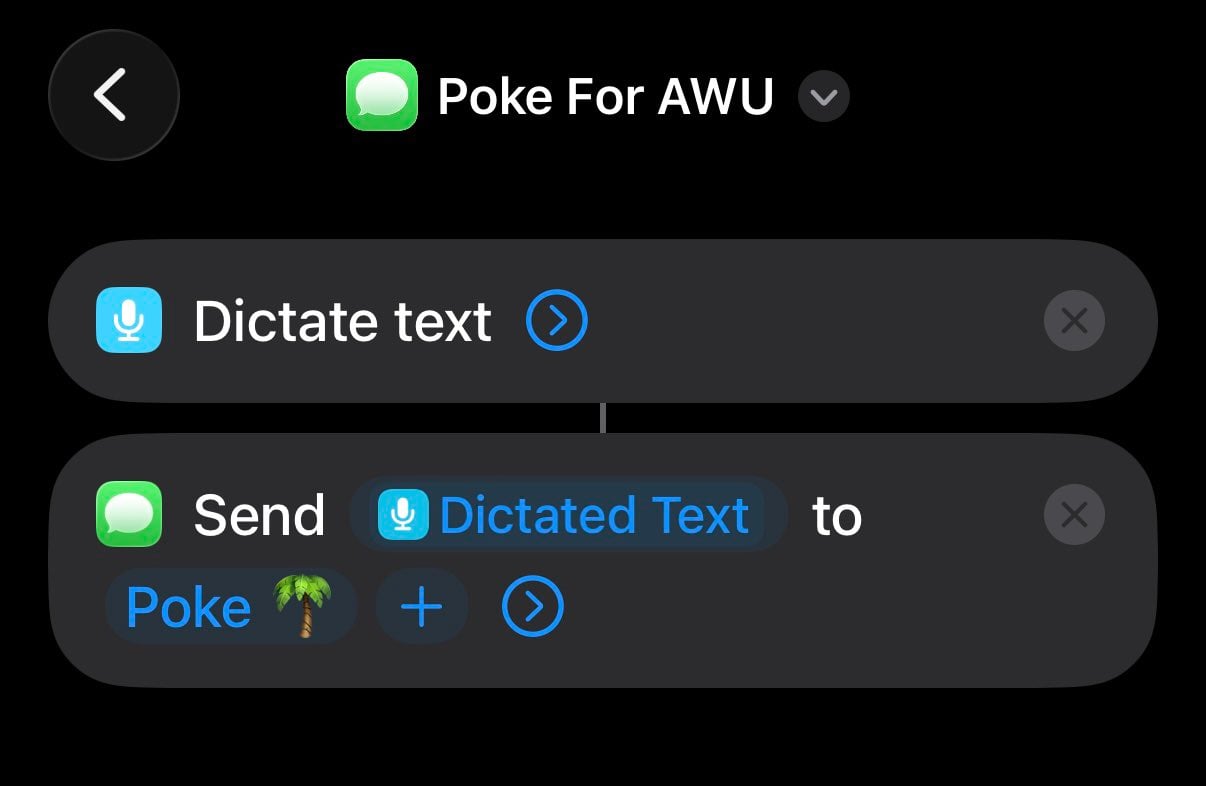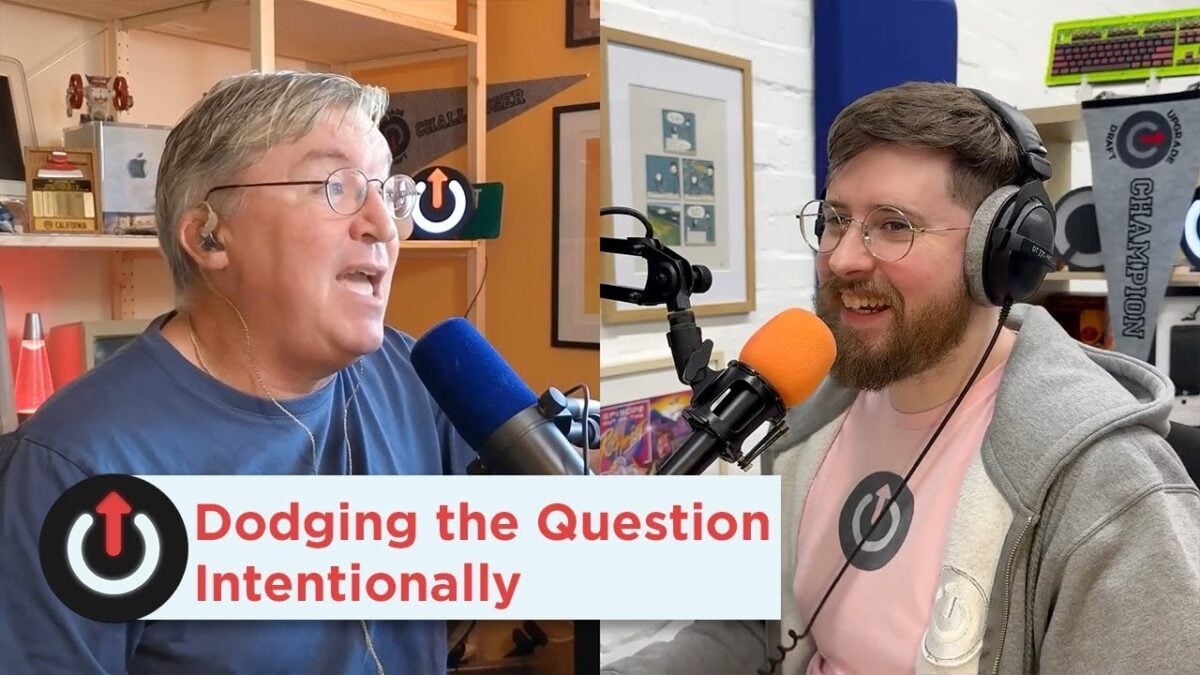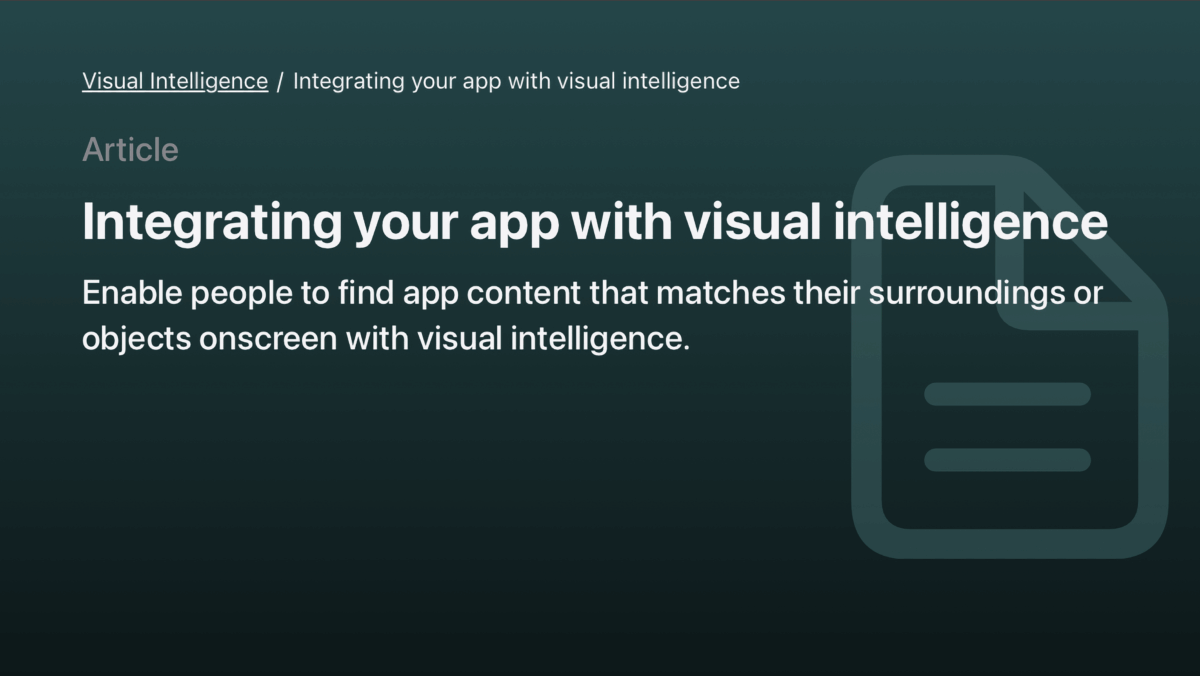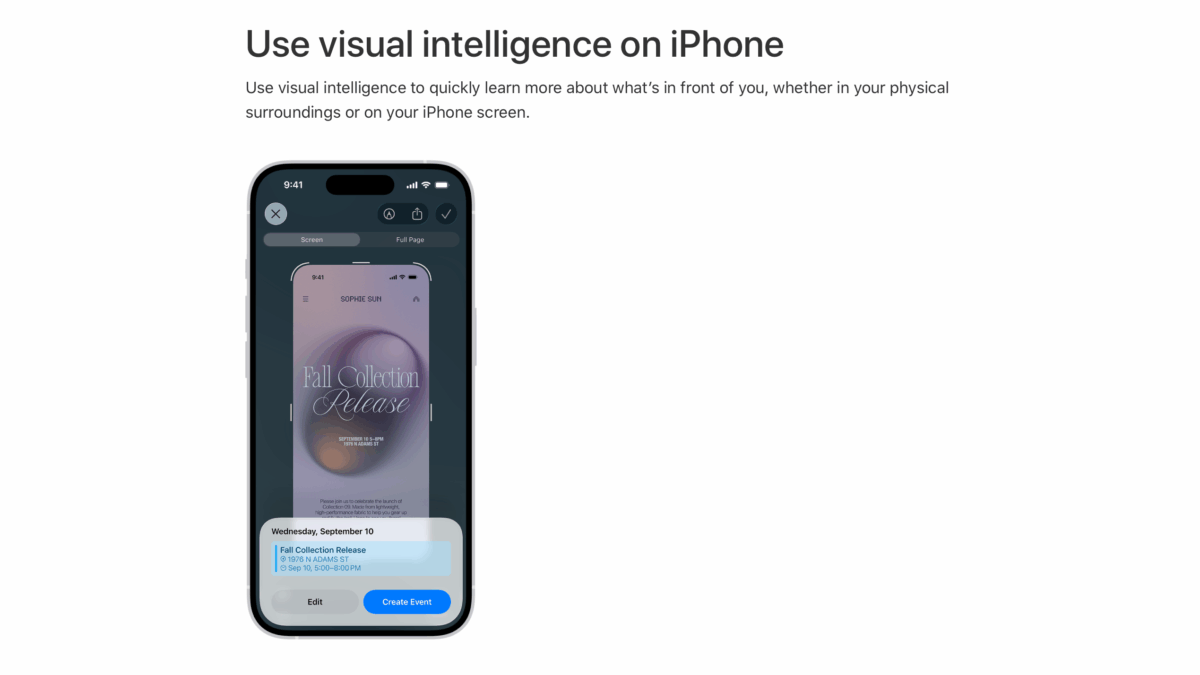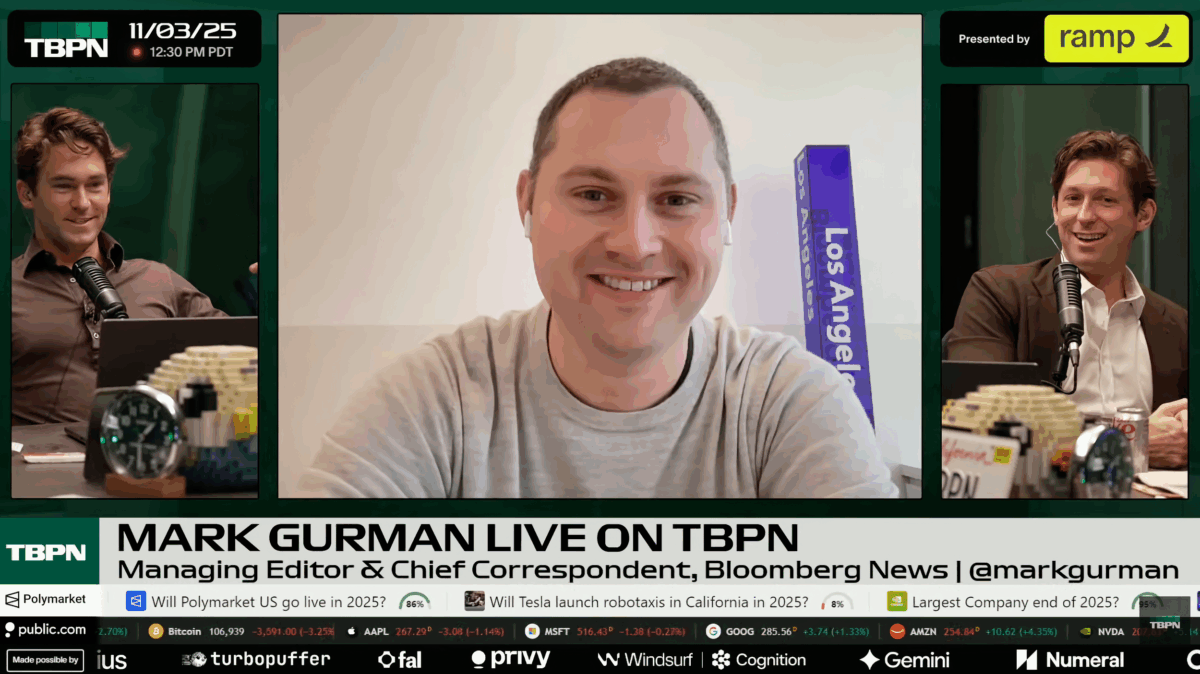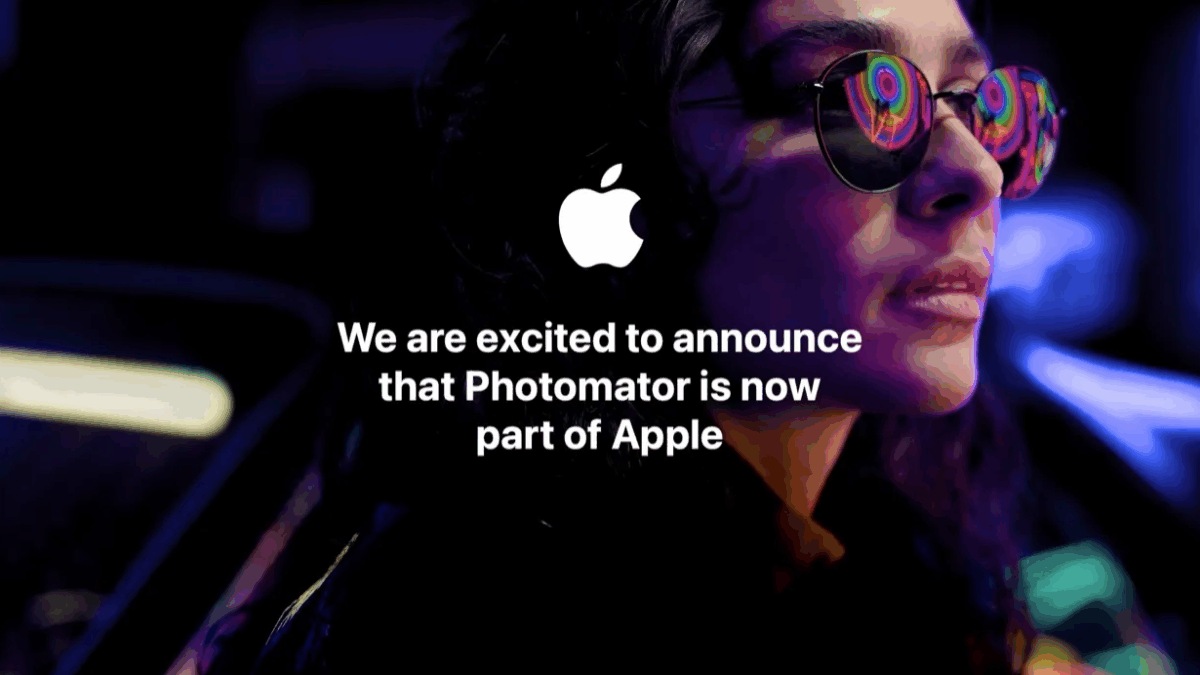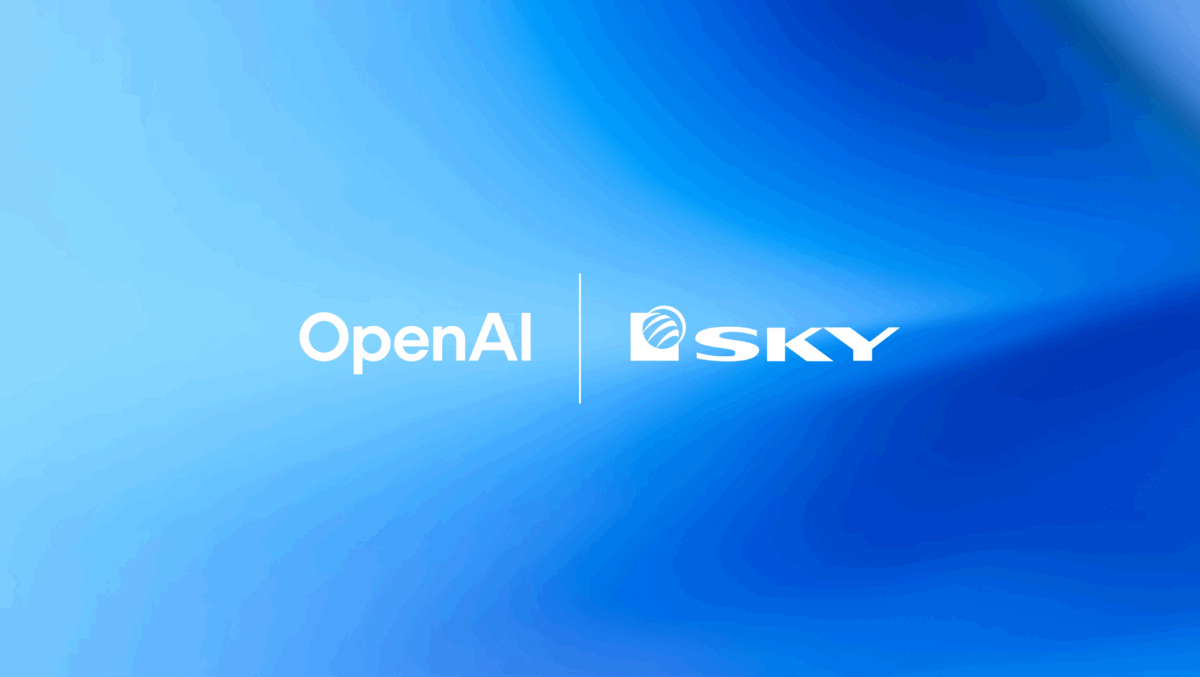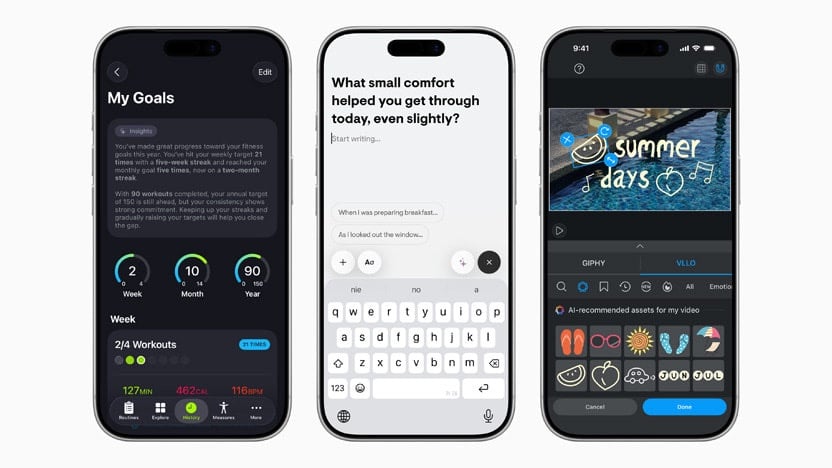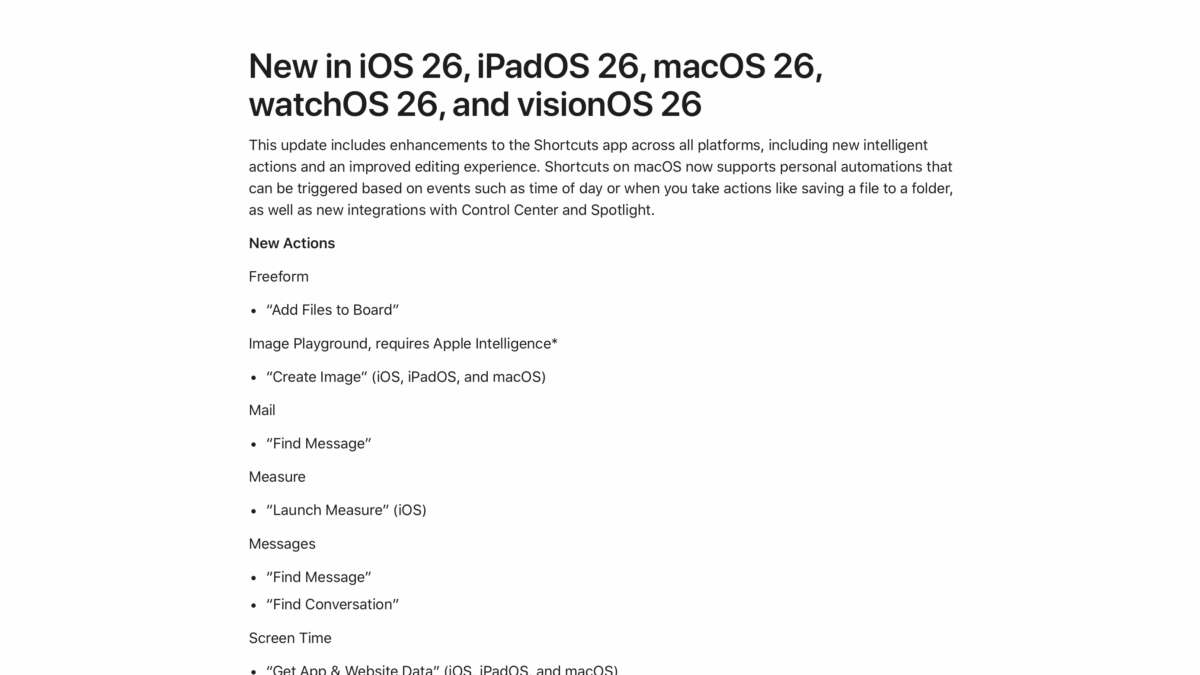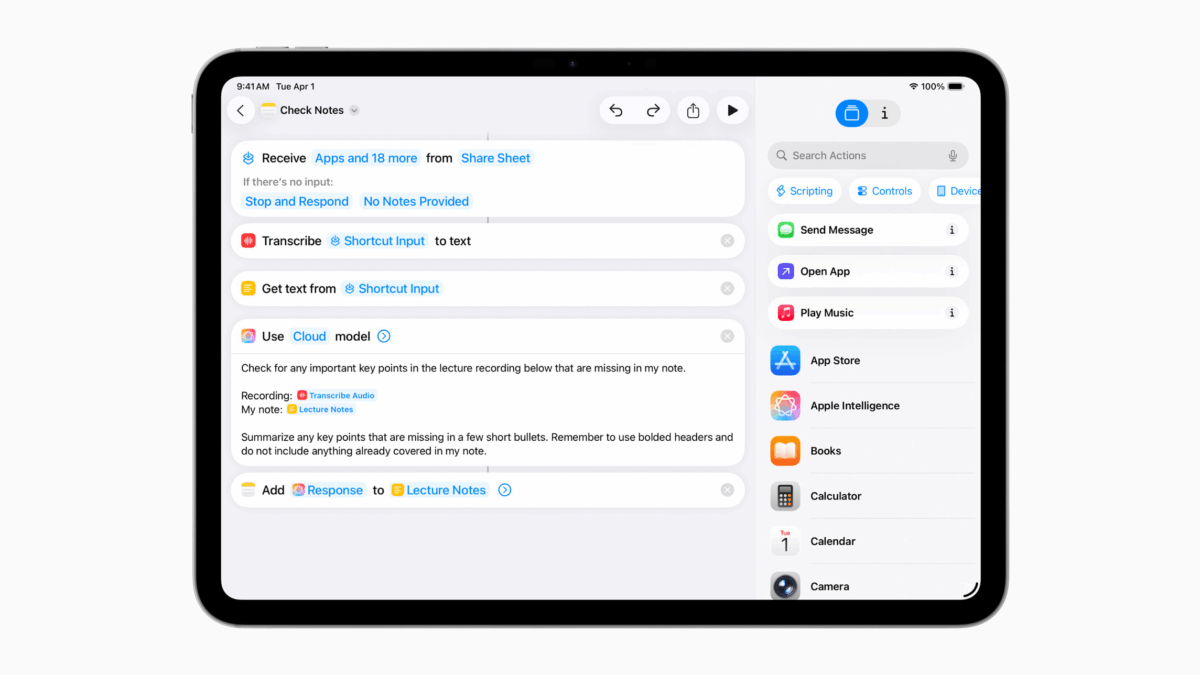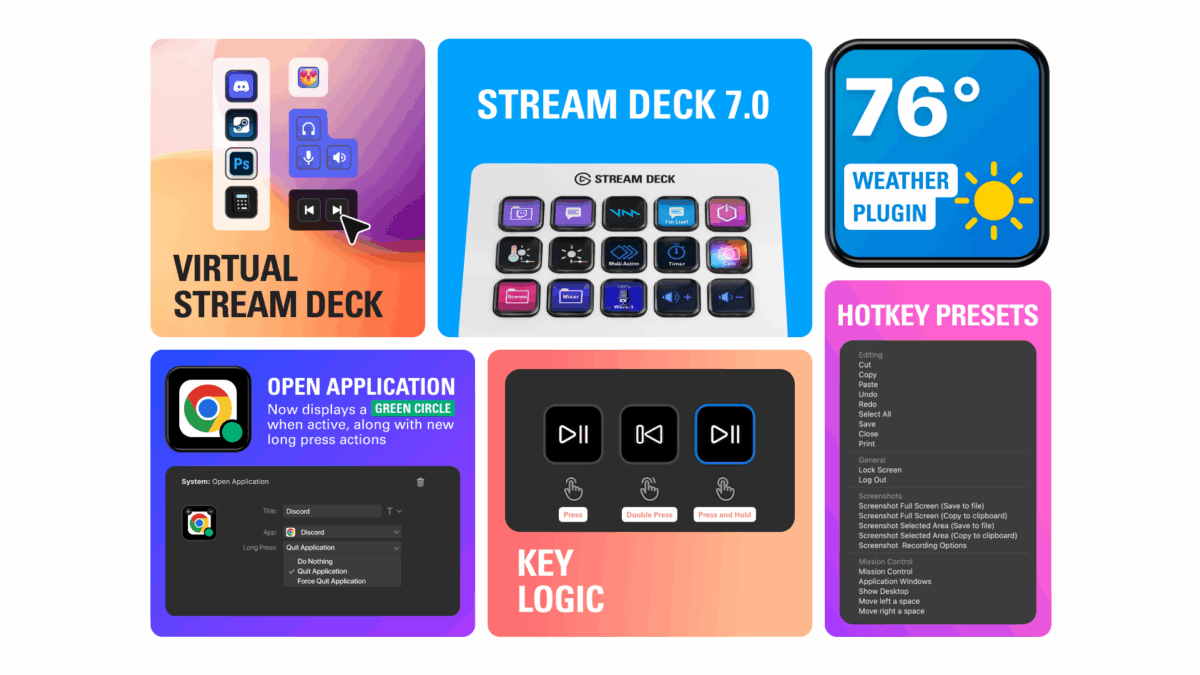From Apple Newsroom – quoted in full:
Apple today announced John Giannandrea, Apple’s senior vice president for Machine Learning and AI Strategy, is stepping down from his position and will serve as an advisor to the company before retiring in the spring of 2026. Apple also announced that renowned AI researcher Amar Subramanya has joined Apple as vice president of AI, reporting to Craig Federighi. Subramanya will be leading critical areas, including Apple Foundation Models, ML research, and AI Safety and Evaluation. The balance of Giannandrea’s organization will shift to Sabih Khan and Eddy Cue to align closer with similar organizations.
Since joining Apple in 2018, Giannandrea has played a key role in the company’s AI and machine learning strategy, building a world-class team and leading them to develop and deploy critical AI technologies. This team is currently responsible for Apple Foundation Models, Search and Knowledge, Machine Learning Research, and AI Infrastructure.
Subramanya brings a wealth of experience to Apple, having most recently served as corporate vice president of AI at Microsoft, and previously spent 16 years at Google, where he was head of engineering for Google’s Gemini Assistant prior to his departure. His deep expertise in both AI and ML research and in integrating that research into products and features will be important to Apple’s ongoing innovation and future Apple Intelligence features.
“We are thankful for the role John played in building and advancing our AI work, helping Apple continue to innovate and enrich the lives of our users,” said Tim Cook, Apple’s CEO. “AI has long been central to Apple’s strategy, and we are pleased to welcome Amar to Craig’s leadership team and to bring his extraordinary AI expertise to Apple. In addition to growing his leadership team and AI responsibilities with Amar’s joining, Craig has been instrumental in driving our AI efforts, including overseeing our work to bring a more personalized Siri to users next year.”
These leadership moves will help Apple continue to push the boundaries of what’s possible. With Giannandrea’s contributions as a foundation, Federighi’s expanded oversight and Subramanya’s deep expertise guiding the next generation of AI technologies, Apple is poised to accelerate its work in delivering intelligent, trusted, and profoundly personal experiences. This moment marks an exciting new chapter as Apple strengthens its commitment to shaping the future of AI for users everywhere.
Huge transition for Apple, which has been bleeding AI researchers for months.