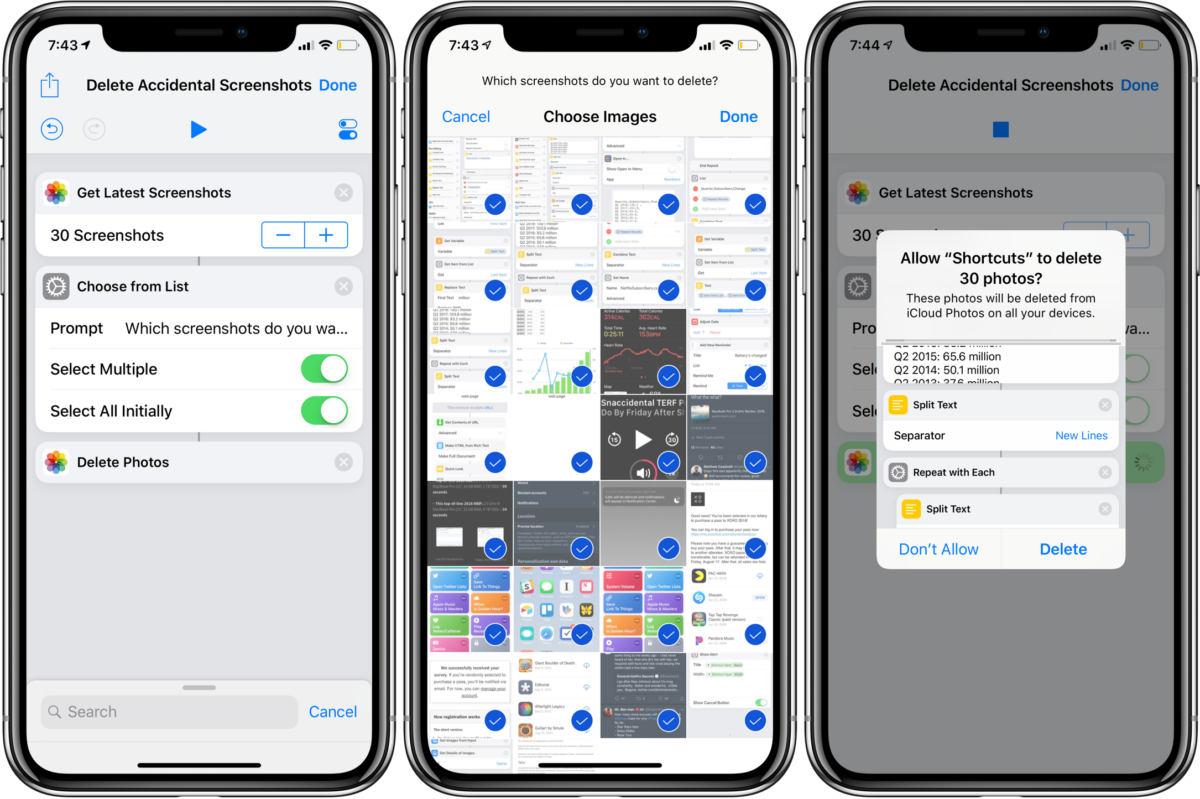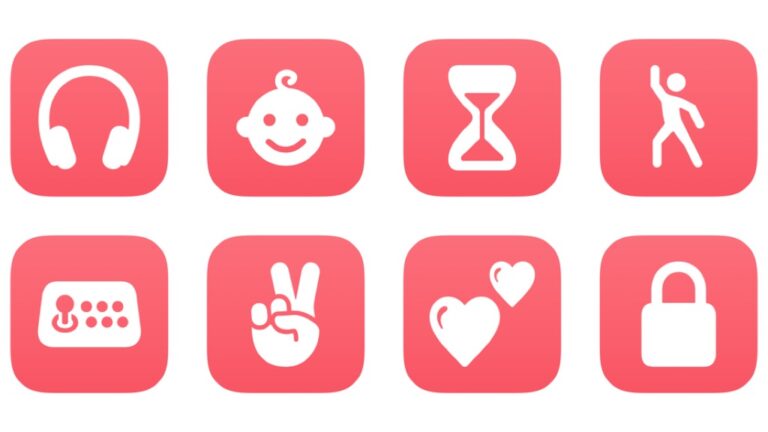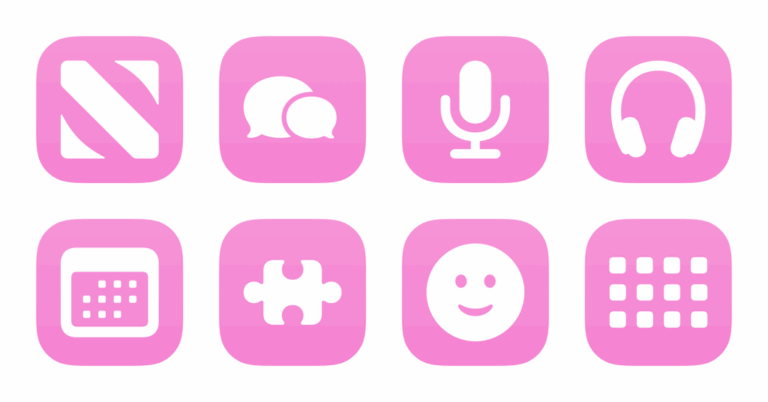If you’re an iPhone X or Apple Watch user, you may have a bunch of screenshots you’ve unintentionally taken recently filling up your camera roll…
Maybe you’re accidentally gripping the volume up button as you also press power to turn off your iPhone, or you’re pressing the Digital Crown and side button at the same time to pause an Apple Watch workout1 – either way, you probably don’t want most of the screenshots that are filling up your library.
With the Shortcuts app if you’re not on the beta), you can set up a three-action script to get your latest screenshots, pick which ones to delete, and delete them all in one go.

Add the actions by searching in the action drawer or browsing through the Content Types categories, then dragging them into the following order:
- Get Latest Screenshots
- Choose From List
- Delete Photos
I’ve increased the number of screenshots to 30 so there’s a full screen to choose from, toggled Select All Initially, and set it up with a Siri command as well.
This shortcut is useful since you don’t have to sort out regular photos you want to keep, all the images are already selected by default so you only have to unselect the ones you want to save, and it will confirm the deletion in case you make a mistake.
If you use the Add To Siri function available in the shortcut’s settings, you can set up your own custom voice trigger and later ask Siri to “delete my screenshots” (for example) when you want to kick off this flow.
One thing to note: the shortcut won’t operate entirely in the Siri interface because it requires the menu UI and delete confirmation, so currently it’s expected behavior that using Siri will just open the app and run the shortcut.2
Additionally, you could switch up this shortcut for new purposes with a few tweaks – if you’re not using any of your screenshots anymore, just bump up the number further or run this a couple of times to clean them all out; or, maybe swap out the first two actions with Select Photos to pick from your entire library instead of choosing only from screenshots.
See more of my Tips & Tricks posts, shared every Monday.
- Apple assigns the trigger of pressing the buttons to both pause your Apple Watch workout and take a screenshot, so if you want to keep the screenshot function on you’ll have a library full of mid-workout screencaps. ↩
- I hope this type of functionality can be displayed within Siri in the future so shortcuts can operate entirely without opening the app. Admittedly, however, that’d likely be a hard user interface to make look natural from within the Siri overlay. ↩